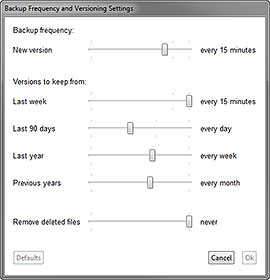|
|
||
CrashPlan Your precious, irreplaceable photos. Every last one of them. Gone forever. Your financial records, reports, music files, documents, digital home movies... everything... all gone... no way of ever recovering them. Nothing works. Outlook is blank. Your address book is empty. Quicken checkbook vacant. And that crucial presentation file you've been working on for tomorrow morning's presentation is nowhere to be found... Your entire digital life can vanish in an instant. Yet most people just cruise along without a backup or a care. The few who do care, who *think* they're getting it all backed up, often find out the very hard way that's actually not the case. Unlike at the office, your home computers don't have an "IT guy" looking after them, and keeping your data safe isn't in any family member's job description. This is a big, big problem. Talk to anybody who's experienced a theft of their personal computer or an unrecoverable disk meltdown and lost it all. They'll often say the pain of loss was comparable to the death of a close friend. But I've got good news. This is the kind of problem you WANT to have. That's because you can easily solve this problem, permanently and for very little money. I'm going to show you a system that will keep all your computer data completely safe from any imaginable calamity for about $10 a month, maximum. It's something you'll be able to set up yourself and pretty much forget about after that. I'm going to focus on a system for your home or small business or professional practice, although the same approach can scale up to the big company/enterprise level (where there are real IT guys on staff).
Yet, in spite of all these risks, most folks have a rather cavalier attitude about backing up their stuff. At best, they'll buy an external drive and run the backup software every once in a while. The thinking usually goes, "I work online most of the time," or "I don't have much that's important on my computer" or "I'll make a backup sometime soon." I can sympathize. Without the right approach (which I'm about to show you), backing up is tedious and often ineffective. It can also get really expensive. For many years, I'd been using an "industrial strength" backup program called Dantz/EMC Retrospect. Lots of pro IT guys recommended it, and I probably spent about $500 on license fees and upgrades over the years. Yet I found Retrospect a pain to administer and not as robust as one would expect. So I recently surveyed all the newer "cloud-based" backup/sync services and software (including Backblaze, Carbonite, Mozy, Dropbox, and SugarSync), and made the switch to CrashPlan. The rest of this article is going to sound like a commercial for CrashPlan but that's only because I believe it to be a superior product, NOT because I'm being compensated or have any business relationship with the company other than as a satisfied customer. WHAT TO DO Here's what I'm recommending to my friends who want to make sure they never lose an important file again.
2. Create an account. (It'll prompt you to do that once you install the software). 3. Choose the files you want to back up, specify where you want them to go, and click "Start Backup." That's the important stuff. All the rest is detail. THE DETAILS Let's start with your choice of backup up destinations. You have four: 1. To a hard disk, preferably an external one, attached to your computer. Nothing special about this. Every backup program has this option. (Unfortunately, this is where most people stop, and it's absolutely not enough as your sole backup. External disks fail more frequently than any others, and they get stolen.)
3. To CrashPlan Central, a cloud-based secure data center, similar to Mozy's and Carbonite's. This is about the ultimate in protection. All have state-of-the-art storage facilities with a very high degree of physical security, redundant power, backup cooling, surveillance, fire protection, maintenance protocols, etc. That's all great, but the problem with online storage is getting your data up there via comparatively slow upload speeds, even on a broadband connection, and then back down again when you need to restore from a backup. (CrashPlan has a great solution for that, which I'll get to shortly).
Fortunately, you can back up to multiple locations -- all four types of them if you wish -- at nearly the same time (by default, CrashPlan will ensure that you have at least one full backup to your fastest destination completed before moving on to the others - this is typical of the smart programming you'll find throughout the application). WHAT NEEDS BACKING UP At first setup, CrashPlan will survey your computer and offer to back up what it thinks are your most important files and locations. However, you can change this to include any location and file type you wish. Unlike some other cloud-based services, you can also back up your thumb drives and external disks at no extra charge, and CrashPlan won't "invisibly" omit certain file types it thinks are "unimportant." (Carbonite, I'm talking to you.) You can also configure "Backup Sets" so that certain files go to particular locations, at specified frequencies. For example, your small but high-priority work-in-progress Word documents get backed up to the cloud every 15 minutes, but your huge digital video files are backed up to the fast local network once a day.
WHY NOT THE CLOUD? Despite its extreme safety, many people hesitate to use an online backup service because they know it can take long time (weeks) to fully upload a big disk's worth of data. CrashPlan eliminates this objection with their "seeded backup" option. Here's how it works: For a one-time payment of $125, they'll send you a 1-terrabyte (1,000 gigabyte) external drive to which you can do a fast local backup. Then, in a prepaid mailer, you send the filled disk to CrashPlan's data center where they'll load its contents onto the server. After this is done, your future backups will all be of the "incremental/differential type," with just the changed portions of files being transmitted. The second (and opposite) objection to online backup is the very long time it will take to restore a full disk after a data debacle. Crashplan's "Restore to your Door" service will ship you an external drive filled with your encrypted data for $125 ($165 if you want it overnighted). Admirably, CrashPlan offers both the seeded backup and emergency restore disks at no charge to active duty members of our Armed Forces serving overseas. The third objection usually involves security and privacy, the uneasy feeling that your private information could be accessed by who knows who, once it's floating in the cloud. While all similar services encrypt your information, there are considerable differences among them in the manner in which this is achieved. CrashPlan encrypts all files before they ever leave your computer, and not even the file names can be read on any other computer. They do this using highly-secure 448-bit Blowfish encryption with the option for private key management. Security professionals know what this means, but I can tell you that based on everything I know, your info is very safe using the maximum security option setting. (Maybe if the NSA really, really wanted to get into your stuff, they could. But it would take them a long, long time.) The fourth and final objection to online backup is, "What if the company goes out of business?" This is a valid concern. However, I'm way less worried about it with CrashPlan for two important reasons. First, because this service is designed to be redundant, multiple copies of all my data exist simultaneously on different destinations, some local. The cloud storage is really for a worst case scenario (a back up plan for my backup plan). If it went away for any reason, I'd just move to another online vendor. Second, Code 42 Software Inc., the developers of CrashPlan, has been around since 2007 and just secured a $52.5 million dollar venture funding round led by Accel partners (heavyweights in this investment space). Through both their consumer and business/enterprise services, CrashPlan currently maintains 100 petabytes of global data storage. (A petabyte is a million gigabytes.) Their enterprise application, CrashPlan PROe, is in use by over 4,000 large customers including Adobe, Google, Groupon, HP, Intuit, Kraft, LinkedIn, and NASA. Venture investors estimate the current online backup market exceeds $750 million and it's growing fast.
One more killer feature: an app for your smartphone (iPhone, iPad, Android, and Windows Phone). Any file that's been backed up to CrashPlan Central is readily accessible on your phone. If you're away on a trip or at school and need a copy of a report, bang, you've got it at your fingertips. Of course everything is fully encrypted up until the point you enter your password to locally access the file. THE CRITICAL IMPORTANCE OF VERSIONING It doesn't take a major disk meltdown to ruin your day. Just "saving over" an existing file is enough to kill hours of work (e.g. inadvertently deleting an important section of your document and doing a save can prevent you from ever getting that lost section back). Recovering from these types of screw-ups requires that you not only have a very frequent backup schedule, but that the system retain previous "versions" of your files. From the above dialog box, you can see how I've got CrashPlan configured. Every 15 minutes it creates a new version of every changed data file. It keeps every single version from the past week, one from every day in the last three months, 52 for the last year, and one from each past month, forever. Disk space is cheap and I highly value my time. (By the way, because CrashPlan has the smarts to only store the incremental changes between versions, you can reconstruct the entire file version you specify, saving considerable time and disk space.)
DO YOU REALLY NEED TO THINK ABOUT COST? Now, about the cost. Maximum, it's going to ding you about $10 a month. And that's for up to 10 computers on your network, covering an unlimited amount of data (the CrashPlan+ Family Unlimited plan). It's a screaming deal compared to all the other services I looked at. You can prepay for up to 4 years to lock in the price and get a pretty substantial discount (down to $6 a month). However, if you only have a single computer to protect, it can cost as little as $3 a month. I don't want to sound like a sales guy but if you even have to think for a moment about spending this little amount of money to protect something so very important, you're nuts (or grossly underestimate the value of your time, or don't know the value of the digital assets you own). However, for the real cheapskates out there, CrashPlan has a completely free version. You give up the cloud storage and a few features, but it's still WAY better than most paid backup apps. You can still do the friend-to-friend pseudo-cloud backups even in the free version. So that's it. Like I said, CrashPlan is an effective, easy, and cheap solution to a widespread problem. Remember, it's not a matter of if your disk will crash, it's only a matter of when. The time to take positive action is NOW!
|



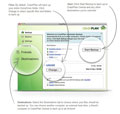
 2. To another computer in your house. Again, not anything really out of the ordinary. Many folks have all the computers in the house networked together. CrashPlan's advantage is that every computer can back up to every other computer, for multiple levels of data redundancy.
2. To another computer in your house. Again, not anything really out of the ordinary. Many folks have all the computers in the house networked together. CrashPlan's advantage is that every computer can back up to every other computer, for multiple levels of data redundancy. 4. To a friend's computer across town. As far as I know, this is unique to CrashPlan right now. In the same manner as you remotely back up to CrashPlan Central, you can upload/download to a friend's hard drive and vice-versa. There are pluses and minuses to this of course. The main plus is that it can be done at very little cost, and protects you against theft and your house burning down. The minus is that it will also take a long time and your buddy's house isn't nearly as secure as CrashPlan's data centers are.
4. To a friend's computer across town. As far as I know, this is unique to CrashPlan right now. In the same manner as you remotely back up to CrashPlan Central, you can upload/download to a friend's hard drive and vice-versa. There are pluses and minuses to this of course. The main plus is that it can be done at very little cost, and protects you against theft and your house burning down. The minus is that it will also take a long time and your buddy's house isn't nearly as secure as CrashPlan's data centers are.
 YOUR DATA ANYWHERE YOU NEED IT
YOUR DATA ANYWHERE YOU NEED IT