|
Six More Great Apps for Your Computer 
Last month I recommended half a dozen great mini-applications that have found permanent residence on my computer, with the promise to bring you six more in this issue. Again, most are free or available at very low cost, and all have been extensively tested by your friend Victor. I'm confident you'll find them helpful as well.
7. Backup, Share, Sync, and More

If you're not already using Dropbox, you're missing out on perhaps the best cloud-based application ever created. First, you download the free Dropbox program. Versions are available for Windows, Mac, Linux, and mobile devices. After installation, you'll have a new, special file folder on your computer. Any file you drop in there will be copied to "the cloud" (i.e. Dropboxes' high-end data center) in the background. Security is very tight, as your files are encrypted to military standards and inaccessible without your unique password. If that's all Dropbox did (i.e. act as secure backup service like Mozy or Carbonite) it would be OK, but there's so much more to this story. The real power of Dropbox occurs when you install it on multiple computers. After you've set the proper permissions, any file you drop from computer "A" will be rapidly and automatically copied to computer "B" (and "C" and so on). Likewise, any edits you make on a spreadsheet or Word document on "B" will update on "A" and "C." You have full control over who sees what, or you can make certain subfolders public and available to customers, vendors, etc. If you're away from your computers, you can log in from any remote web browser and grab a file from home or office. Likewise, you can install Dropbox on your iPhone or Droid and have instant access to important files and documents on the go. I've just begun to describe all the cool things you can do with Dropbox. Did I mention it's free? Well, you get 2GB absolutely free, but if you need more space, there's a Pro plan with 50GB for $9.99/month or 100GB for $19.99/month. There's also a referral program. If you share a link with your friends (like I just did), you'll get an extra 250MB for each person who sets up their own free account.
8. Email the Really Big Stuff, the Right Way

On a daily basis, well-meaning people send me a way-too-big email attachment. What constitutes "too big?" Current net etiquette says to keep the total size of all attachments under one megabyte. But some PDF's and PowerPoints and image files can weigh in at several times that size. It doesn't affect me because of the way I have our email servers configured but many other folks you send email to are capped at 25 or 50 meg. After their mailbox fills, every new email that tries to arrive gets bounced back to the sender. Imagine how unhappy these folks will be when they look and see your single 20 megabyte email maxed out their box... and you've prevented them from receiving that Grand Prize Award Notification from Publishers Clearinghouse! So, what do you do? Well, the best tool for this job is 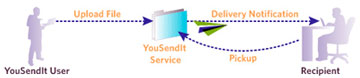 YouSendIt. YouSendIt.
As this little diagram shows, instead of emailing a huge attachment, you simply tell YouSendIt to upload the file and it'll simultaneously create a tiny notification message with a secure download link for the recipient. It's fast and very easy (on both ends). There is a 14-day free trial and several levels of service. I have the "Pro" account at $9.99/month which allows sending files up to 2GB in size and a total of 500 downloads per month. That version has all the features and capacity I need. YouSendIt also has a "Lite" version which is completely free but limits you to a maximum file size of 100 megabytes. That may be sufficient for your needs, and it's SO much better than trying to email those big files the old fashioned way.
9. Put a Robot to Work for You
 I don't know which is worse, managing the logins and passwords for all the various web sites we visit each day, or manually typing name, address, city, state, zip, phone, email, and credit card information every time something needs to be purchased online. Thankfully, there's a great, proven program that'll instantly eliminate all this tedious activity. RoboForm is a login manager and form filler that tightly integrates into your browser. Whenever a login screen appears, RoboForm will pop up and offer to fill in your account number, user name, and/or password for you. When it comes time to fill out yet another web form, a single click will completely populate the fields with your personal information. It'll store all your credit card numbers and sensitive account info in a highly secure encrypted format (AES 256 "military strength" at the minimum). It'll help you generate unique custom "crack-proof" passwords for each site, remember them, and provide access to all through a single "master password" (the only one you'll need to memorize). As with many of these apps, there's a limited free version to check out, but you'll almost certainly want to upgrade to the Pro version for $29.95 (one time) for the first computer and $9.95 for each additional. I don't know which is worse, managing the logins and passwords for all the various web sites we visit each day, or manually typing name, address, city, state, zip, phone, email, and credit card information every time something needs to be purchased online. Thankfully, there's a great, proven program that'll instantly eliminate all this tedious activity. RoboForm is a login manager and form filler that tightly integrates into your browser. Whenever a login screen appears, RoboForm will pop up and offer to fill in your account number, user name, and/or password for you. When it comes time to fill out yet another web form, a single click will completely populate the fields with your personal information. It'll store all your credit card numbers and sensitive account info in a highly secure encrypted format (AES 256 "military strength" at the minimum). It'll help you generate unique custom "crack-proof" passwords for each site, remember them, and provide access to all through a single "master password" (the only one you'll need to memorize). As with many of these apps, there's a limited free version to check out, but you'll almost certainly want to upgrade to the Pro version for $29.95 (one time) for the first computer and $9.95 for each additional.
10. Keep Files in Sync
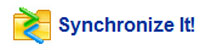 There are a dozen different "file synchronization" programs available, many of them free. So why should you pay $19 for a copy of SynchronizeIt 3 from Grigsoft? And why would you need one in the first place? There are several scenarios where a program like this will come in very handy. As disks get bigger and bigger, and the amount of "stuff" we keep on them grows and grows, it's becoming increasingly difficult to compare the contents of various folders and to create selective backups. Secondly, if you work on both a desktop and a laptop computer, making sure that your data files are synchronized between them can be a difficult chore without a specialized utility to manage the process. I've tried many apps and decided years ago that SynchronizeIt had the features and flexibility to automate this important bit of computer administrivia. There are a dozen different "file synchronization" programs available, many of them free. So why should you pay $19 for a copy of SynchronizeIt 3 from Grigsoft? And why would you need one in the first place? There are several scenarios where a program like this will come in very handy. As disks get bigger and bigger, and the amount of "stuff" we keep on them grows and grows, it's becoming increasingly difficult to compare the contents of various folders and to create selective backups. Secondly, if you work on both a desktop and a laptop computer, making sure that your data files are synchronized between them can be a difficult chore without a specialized utility to manage the process. I've tried many apps and decided years ago that SynchronizeIt had the features and flexibility to automate this important bit of computer administrivia.
11. Power Search
 Last month, I told you about the Search Everything program. I stand by that recommendation. It's the very fastest way to find a file on your computer, no matter where it's lurking -- with one caveat: you must know at least part of the file's name; it's the nature of that beast. But often you don't know the name of the file, or you're searching for something Outlook-related like an email message, attachment, calendar item, or contact name. Perhaps you're trying to dig out a long-lost document and all you know is a rough date or a fragment of its contents. That's when you need a full-blown, heavy-duty search tool like X1. I can't say enough good things about this program, and consider it the smartest $49.99 I've ever spent on software. I use X1 constantly throughout the day, primarily to look up email messages and contacts. It excels at that task. But X1 is also a supremely powerful file finder and viewer. It supports over 500 different file types so you don't need to own the program that created the file in order to view it. That's handy. Unlike many other programs, including Google Desktop Search and the one built-in to Windows 7, X1 allows you to filter your search in a very "granular" way, for example by the name of an email's attachment. As fast as you type in the fields, the presented list of possible matches narrows down, until you're left with a manageable number to review (in a live preview window built right into X1). I'm telling you, this is one program I absolutely can't live without. Last month, I told you about the Search Everything program. I stand by that recommendation. It's the very fastest way to find a file on your computer, no matter where it's lurking -- with one caveat: you must know at least part of the file's name; it's the nature of that beast. But often you don't know the name of the file, or you're searching for something Outlook-related like an email message, attachment, calendar item, or contact name. Perhaps you're trying to dig out a long-lost document and all you know is a rough date or a fragment of its contents. That's when you need a full-blown, heavy-duty search tool like X1. I can't say enough good things about this program, and consider it the smartest $49.99 I've ever spent on software. I use X1 constantly throughout the day, primarily to look up email messages and contacts. It excels at that task. But X1 is also a supremely powerful file finder and viewer. It supports over 500 different file types so you don't need to own the program that created the file in order to view it. That's handy. Unlike many other programs, including Google Desktop Search and the one built-in to Windows 7, X1 allows you to filter your search in a very "granular" way, for example by the name of an email's attachment. As fast as you type in the fields, the presented list of possible matches narrows down, until you're left with a manageable number to review (in a live preview window built right into X1). I'm telling you, this is one program I absolutely can't live without.
12. Fence Off Your Desktop
 Our computer monitors are a lot bigger than they used to be. Most folks, myself included, tend to use all that desktop space to place lots of shortcuts and icons for quick access. Trouble is, there's no organization. All those shortcut, program, and file icons are just tossed into a big pile. Being an organized guy, I sought out a better way to tidy up that mess. Our computer monitors are a lot bigger than they used to be. Most folks, myself included, tend to use all that desktop space to place lots of shortcuts and icons for quick access. Trouble is, there's no organization. All those shortcut, program, and file icons are just tossed into a big pile. Being an organized guy, I sought out a better way to tidy up that mess.
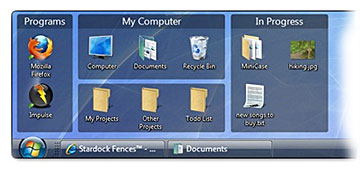 At first, when someone suggested to me that I try Fences, I resisted. I normally avoid programs that customizes the Windows desktop, fearing that they're going to break something in the operating system. However, my fear was unfounded in this case. Fences from StarDock (free for personal use) is a reliable, must-have addition to your XP or Windows 7 computer. After a quick installation, you'll be able to create various contained "zones" in which to place your desktop icons. It's simple and it really works to keep things organized and neat. After using Fences for the past year, I can't ever imagine going back to a Wild Wild West desktop. At first, when someone suggested to me that I try Fences, I resisted. I normally avoid programs that customizes the Windows desktop, fearing that they're going to break something in the operating system. However, my fear was unfounded in this case. Fences from StarDock (free for personal use) is a reliable, must-have addition to your XP or Windows 7 computer. After a quick installation, you'll be able to create various contained "zones" in which to place your desktop icons. It's simple and it really works to keep things organized and neat. After using Fences for the past year, I can't ever imagine going back to a Wild Wild West desktop.
The "Pro" version adds a couple of features, but you don't really need them and it requires you install an annoying purchasing system, so just download the free version and enjoy.

Return to Archive
|




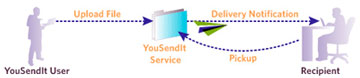
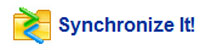 There are a dozen different "file synchronization" programs available, many of them free. So why should you pay $19 for a copy of
There are a dozen different "file synchronization" programs available, many of them free. So why should you pay $19 for a copy of  Last month, I told you about the Search Everything program. I stand by that recommendation. It's the very fastest way to find a file on your computer, no matter where it's lurking -- with one caveat: you must know at least part of the file's name; it's the nature of that beast. But often you don't know the name of the file, or you're searching for something Outlook-related like an email message, attachment, calendar item, or contact name. Perhaps you're trying to dig out a long-lost document and all you know is a rough date or a fragment of its contents. That's when you need a full-blown, heavy-duty search tool like
Last month, I told you about the Search Everything program. I stand by that recommendation. It's the very fastest way to find a file on your computer, no matter where it's lurking -- with one caveat: you must know at least part of the file's name; it's the nature of that beast. But often you don't know the name of the file, or you're searching for something Outlook-related like an email message, attachment, calendar item, or contact name. Perhaps you're trying to dig out a long-lost document and all you know is a rough date or a fragment of its contents. That's when you need a full-blown, heavy-duty search tool like  Our computer monitors are a lot bigger than they used to be. Most folks, myself included, tend to use all that desktop space to place lots of shortcuts and icons for quick access. Trouble is, there's no organization. All those shortcut, program, and file icons are just tossed into a big pile. Being an organized guy, I sought out a better way to tidy up that mess.
Our computer monitors are a lot bigger than they used to be. Most folks, myself included, tend to use all that desktop space to place lots of shortcuts and icons for quick access. Trouble is, there's no organization. All those shortcut, program, and file icons are just tossed into a big pile. Being an organized guy, I sought out a better way to tidy up that mess.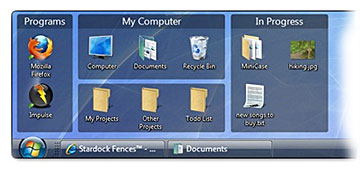 At first, when someone suggested to me that I try Fences, I resisted. I normally avoid programs that customizes the Windows desktop, fearing that they're going to break something in the operating system. However, my fear was unfounded in this case.
At first, when someone suggested to me that I try Fences, I resisted. I normally avoid programs that customizes the Windows desktop, fearing that they're going to break something in the operating system. However, my fear was unfounded in this case.