|
|
|
Six "Must Have" Apps for Your Computer Would you like to get more done, faster and easier, without a big expense or learning curve? In this article, I'm going to describe six terrific little programs -- "Apps" in the new parlance -- that I've come to depend upon to make my time in front of the computer more productive. Most are free or available at very low cost, and all have been "battle tested" by yours truly. You can install and use them with confidence on your PC. (As usual, you Mac guys are on your own. There may exist Mac equivalents, but Apple's not my domain. Ask Steve, or somebody at the Apple Friend Bar.) 1. Search Everything
First up is a "I don't know how I lived without this" application: the Everything search engine by VoidTools (Free). While you're probably using a "desktop search" tool like X1 or Google Desktop or the one built into Windows already, you should add this free app to your arsenal of search tools. The reason is speed and completeness. As the name suggests, Everything will find every single file on your disk, no matter where it's hiding. And it'll do it in a blink of an eye. Literally. Unlike other search programs, Everything just looks at filenames and not the files' contents. This enables it to update itself in real-time, keeping track of the location of ALL your files and folders. Don't underestimate how important it is to find things quickly. In the age of terabyte (one thousand gigabyte) and larger hard disks, we're amassing huge numbers of files. Nobody deletes stuff anymore. We rightfully think, "I might need this file one day..." Moreover, the average professional might work with 100 documents in the course of a day, and these could be scattered among dozens of subfolders. What a relief to find the file you need within seconds of a client calling with a question. Yes, you are that good! 2. A Picture is Worth...
Almost every document can be improved by including pictures and graphics. Nobody wants to look at a big grey wall of text. Case in point: this newsletter. I include tons of photos and eye candy to make it more interesting and inviting to read. You should too. Trouble is, not everybody is a Photoshop whiz. Wouldn't it be nice to have a little program that'll help you get it done? Snagit from TechSmith ($50) will take a picture from your screen, turn it into a perfectly-formatted custom graphic, allow you to place it in your email, Word doc, PowerPoint, or whatever. Well worth the fifty bucks, but there's a 30-day free trial so you can decide if it's really for you. 3. Just the Text
That's why you should get a copy of PureText from SteveMiller (Free). PureText will do all that cleanup for you. I use this app constantly. Instead of pressing CTRL-V to paste, you'll have an additional hot key (by default it's WINKEY-V but you can change it). With the press of this key, you can "pour" nice clean text into your doc, email, or presentation. No more ransom-note look. 4. Why is My Disk Full?
WinDirStat Windows Directory Statistics (Free) will help. A lot. What you need is a "Treemap." What's a Treemap? from the website description: "A treemap represents each file (on your disk) as a colored rectangle, the area of which is proportional to the file's size. The rectangles are arranged in such a way, that directories again make up rectangles, which contain all their files and subdirectories. So their area is proportional to the size of the subtrees. The color of a rectangle indicates the type of the file, as shown in the extension list." In one "high altitude" view, you'll see what's taking up space, and where it can be found. At the same time, you'll get a list of file types (for example videos or MP3's) sorted by total group size, which will greatly aid you in getting things organized. 5. Stop Typing Stuff Over and Over and Over...
PhraseExpress from Bartels Media GmbH (Free for personal use) will do this, and much more. Unlike the macro or autotext function in your word processor, it works across all programs and web sites. It will auto-complete common sentences (learning on the fly and offering to finish them for you), function as a system-wide spell checker, and signature manager. (By the way, there is a Mac version too.) PhraseExpress is another one of those little utilities you'll wonder how you ever lived without. Try it for a week and see if you agree with me. 6. Email Photos the Right Way
You need VSO Image Resizer from VSO Software (Free for personal use, $15 otherwise). It'll quickly downsize your photos or other image files. VSO Image Resizer can do a whole folder or memory card full of images, and rename them to something meaningful at the same time. Got a digital photo frame on your desk or wall? They're fantastic, but often slow to display huge native camera files. VSO Image Resizer has a a Digital Frame Wizard assistant that'll automate this task for you. Well, there you go: six indispensable apps that have my seal of approval. I think you'll find them as useful as I have. However, please heed this disclaimer: I've never encountered any problem using these programs. They've all operated perfectly on my computers running XP (32-bit) or Windows 7 (64-bit) for months or years. Nonetheless, your mileage may vary.
|


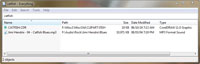

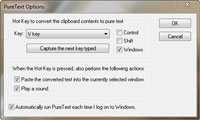 Creating any document usually involves a tremendous amount of "hunting and gathering" (A.K.A. "cutting and pasting"). There's a problem though. Most of the time, not only do you get the words and numbers you want, you also get a bunch of "foreign" formatting that doesn't match the rest of your document: odd font sizes, colors, typefaces, line spacing, etc. It can take longer to remove that unwanted formatting than it would have if you just retyped the text.
Creating any document usually involves a tremendous amount of "hunting and gathering" (A.K.A. "cutting and pasting"). There's a problem though. Most of the time, not only do you get the words and numbers you want, you also get a bunch of "foreign" formatting that doesn't match the rest of your document: odd font sizes, colors, typefaces, line spacing, etc. It can take longer to remove that unwanted formatting than it would have if you just retyped the text. It happens to everyone. Every once in a while, you get a message saying something to the effect of: "Disk Space Getting Low." And you wonder, "How could that be?" Figuring out the answer is a bit tricky sometimes. That same disk that seemed so immense when your computer was new is now filled with tens or hundreds of thousands of files. But which can be moved or removed? It's not so simple...
It happens to everyone. Every once in a while, you get a message saying something to the effect of: "Disk Space Getting Low." And you wonder, "How could that be?" Figuring out the answer is a bit tricky sometimes. That same disk that seemed so immense when your computer was new is now filled with tens or hundreds of thousands of files. But which can be moved or removed? It's not so simple...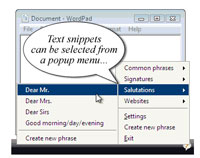 The power of a computer comes from automating routine and repetitive tasks. So... why are you typing the same phrases over and over again? There's no need. Record those keystrokes once and "play them back" whenever and wherever you need. It's easy and will save you hours of typing. Particularly when you think in terms of blocks of boilerplate rather than just a simple phrase.
The power of a computer comes from automating routine and repetitive tasks. So... why are you typing the same phrases over and over again? There's no need. Record those keystrokes once and "play them back" whenever and wherever you need. It's easy and will save you hours of typing. Particularly when you think in terms of blocks of boilerplate rather than just a simple phrase.  Digital cameras are getting better and better. Ten megapixels is the new standard. That much resolution is great for making large prints but the files are too big for easy emailing. A single ten megapixel jpeg is over two megabytes in size. These days, it's considered rather bad form to send emails much larger than about a meg. The upload/download times are long, and inboxes fill up quickly. So, what if you want to email your photos in a friendly way?
Digital cameras are getting better and better. Ten megapixels is the new standard. That much resolution is great for making large prints but the files are too big for easy emailing. A single ten megapixel jpeg is over two megabytes in size. These days, it's considered rather bad form to send emails much larger than about a meg. The upload/download times are long, and inboxes fill up quickly. So, what if you want to email your photos in a friendly way?